#how to edit footer in WordPress
Explore tagged Tumblr posts
Text
How to Edit Footer in WordPress for Legal Compliance and Credibility
Your website’s footer isn’t just a place for “extras.” In many industries, it’s where legal compliance lives. Understanding how to edit the footer in WordPress helps ensure your site meets regulations like GDPR, CCPA, or accessibility guidelines.
You can add links to your privacy policy, cookie consent notices, and terms of service pages—all from the footer area. If your site accepts payments or collects user data, this isn’t optional.
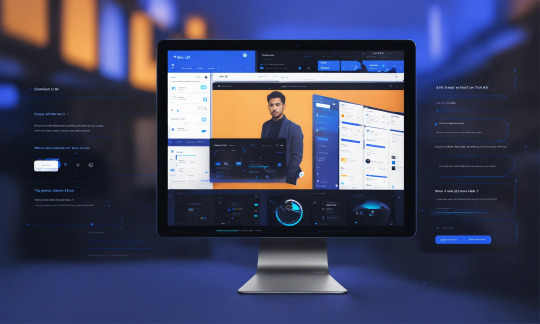
Using widgets or page builders, you can also include trust badges, SSL certifications, or links to verified business profiles. These small details increase user trust and reduce hesitation, especially on eCommerce or lead-gen websites.
When you edit footer in WordPress for legal strength and credibility, you're not just staying compliant—you’re making your brand more trustworthy and professional at a glance.
0 notes
Note
Hi!! I wanted to say that I loved reading about your journey of creating a personal website. I'm still unsure between Vercel and Netlify. I have a small question to ask. See, one of the reasons I want to make a website is to archive drawings and journal/sketchbook. Would you have any tips for creating an area on my website just for the diary/journal, which has tags, files for each entry, etc.?
Bello!

Really happy to hear about your interest in websites! I want everyone to make their own site so I don't have to log into social media and get instant tummyaches ♥
Vercel vs Netlify: I think I settled on Vercel for absolutely no reason whatsoever. I just made a site on Netlify, then tested on Vercel, and now I have like 5 websites on Vercel so I just kept using it LOL. I'm sure a more tech-savvy person would know the difference - I think they have certain integrations with specific programs.
Creating a diary or journal with tags:
There's a couple of different ways you can do that, with different levels of work needed.
you got me yapping again:
This sadgrl tutorial might be outdated and may or may not work, but explains the process better than I can.
Easiest: make a journal on Dreamwidth, or another blogging site (wordpress??) that allows easy tags and RSS feed, and embed that RSS feed onto your site.
This requires almost no HTML set-up, and the easiest to organize tags, but you don't truly have the data on your own site since it's just embedded.
When I snuck into a web design class at college, this was one of the methods that the professor used for a blog within a portfolio site LOL.
Shit like wordpress is what a LOT of ~professional~ sites do for their blog section. They code it separately from the main site haha. It's the most popular thing, but not necessarily the best. And wait til you read on what the CEO of wordpress has been having meltdowns about... he owns tumblr too!
It's made with a tutorial for Neocities if that's what you use.
Medium: Set up zonelets.
It will require some HTML and JS editing, but will help automate making headers/footers for each page of a blog.
I've never used it myself, but I see other people speak highly of it.
HARD FOR ME CUZ I'M A GORILLA: I believe a lot of professional web devs will slap your face with their coding cock until you use a static site generator (SSG) to make your site.
You will need some coding knowledge to set up the tagging system since it doesn't come with it enabled by default. But it's made explicitly to be an alternative to big Static Site Generators which are...
It requires some more intimidating knowledge, because it's a lot of scripts that turn files that are not HTML/CSS/JS into plain HTML.
Also you have to use the command line, and that doesn't come with buttons that tell you what you can do. You have to copy/paste all that shit or memorize the code to 'dev build astro' and it all looks silly.
I've used Eleventy, and now am using Astro. Other people use Hugo or Jekyll or some other stuff with crazy names like Glup Shitto. I hate all these sites cuz none of the words mean anything to me. This is a common theme for me and tech. I don't know what NODES or CONTENT or ISLANDS are!!!
I had the most success attempting to learn how to use a SSG by downloading a template and altering it with github + VScodium. Here's the template page for Astro. You click on a theme you like, and it takes you to its github page. (If you don't want to use evil Microsoft stuff sorry. Skip this entire section.) Follow the instructions on the page for "forking" the glup shitto. When it tells you to run commands, I run those commands through the terminal window in VScodium. These tutorials never tell you what these commands do cuz they assume you already know. Usually those commands automatically install the files you need onto your computer, and create the final files.
You can see my wip here for a "tag system" that SHOULD show members of a web listing haha but I don't know what I'm doing and I have a reading disorder AND don't know cumputer good.
THEORETICALLY this will be the simplest and easiest way to maintain tags and files, because after you set it up you just have to write the "content" of the blog page. And you don't have to set up the header/footer ever again. I see the vision, and potential, but I am not there yet when it takes me 5 hours a day to figure out what any of the words in the documentation mean and I don't want to ask an actual tech person cuz they will be like 'obviously just press the Blip on the Repository and then Suck My Ass in the command line".
(side note I haven't updated fujofans in like a year cuz I'm struggling with this part to make updating easier).
Con: the final HTML/CSS code is really ugly if it's "minified", and a lot of themes use """"""professional"""""" CSS libraries like Bootstrap and Tailwind that I honestly think are ugly cuz that's what every fuckin' tech website uses to style their pages and make them look Professional and Minimalist with stupid code like style="500-w dark-gray-balls D-cup-bra" on every single element. Even Toyhouse uses Bootstrap. Eugh!
But maybe you're smarter than me and can wrangle these things better!
That was really long. Woops. I hope you can slug through this wall of text and find something helpful. Feel free to email me if you have any more specific questions. I may or may not be helpful.
If someone else sees this and has better suggestions for making BLOGS, please chime in. I'm begging you.
64 notes
·
View notes
Text
Why WordPress Web Design Services Are the Secret to Better User Experience?
In a world where most customers meet your business online first, your website isn't just a digital brochure—it's your brand's handshake and first impression rolled into one. And when it comes to creating a seamless, high-performing, and engaging online experience, WordPress web design services are leading the charge. Whether you're a startup, a local business, or an established enterprise, the right WordPress web development strategy can drastically improve user experience (UX) and boost your online performance.

In this article, we'll explore why WordPress web design services are essential for better user experience, dive into the latest trends in WordPress web development, and help you understand how to evaluate WordPress developer services and the true WordPress website development cost. If you're also searching for a "WordPress agency near me," this guide will arm you with the knowledge you need to make a smart choice.
The Power of WordPress in UX-Focused Web Design
WordPress powers over 43% of all websites on the internet—and that’s not just because it’s easy to use. The platform offers incredible flexibility, vast theme and plugin ecosystems, and an intuitive interface that makes it ideal for creating custom, UX-optimized websites.
WordPress web design services go beyond just choosing a theme and adding content. Professional designers understand how users interact with websites and apply UX principles like:
Fast Load Times: Page speed is a critical ranking and UX factor. Modern WordPress web development uses lightweight themes, caching, and CDNs to reduce loading time.
Mobile Responsiveness: With mobile traffic now dominating, WordPress developer services prioritize responsive layouts that perform flawlessly on smartphones and tablets.
Visual Hierarchy & Accessibility: Thoughtful typography, contrast ratios, and layout flow guide the user naturally through the content.
User-Centered Navigation: Smart menus, breadcrumb trails, and CTA buttons ensure users can find what they need quickly.
WordPress web design services combine UX psychology with aesthetics to ensure users feel confident, engaged, and informed when navigating your website.
Emerging Trends in WordPress Web Development
To deliver top-tier user experiences, staying ahead of the curve with current and upcoming trends is crucial. Here’s what’s shaping the future of WordPress web design services:
Full Site Editing (FSE): The Gutenberg block editor is evolving into full site editing, giving WordPress developers and designers greater control over headers, footers, and page templates without relying on bulky page builders.
Headless WordPress: Headless architecture is gaining popularity in WordPress web development. By decoupling the frontend and backend, sites can be more dynamic, load faster, and integrate better with mobile apps.
AI-Powered Personalization: AI tools are helping WordPress developer services create personalized content and navigation experiences based on user behavior.
Voice Search Optimization: With the rise of smart speakers and voice assistants, optimizing WordPress sites for voice search is becoming a key focus.
Dark Mode Design: A growing trend in UX design, dark mode not only looks sleek but also enhances readability and conserves device battery.
By choosing expert WordPress web design services, you're ensuring your website stays ahead of these trends while delivering a smooth, modern user experience.
WordPress Developer Services: What to Expect
Choosing the right WordPress developer services is essential. A great developer or agency brings together coding expertise, design skills, SEO knowledge, and business understanding.
Here’s what a top-tier WordPress developer service should offer:
Custom theme development
Plugin integration & development
SEO optimization
Speed and performance tuning
Security hardening
WooCommerce setup for e-commerce
When hiring, consider whether you're working with a freelancer or a WordPress agency near me. Local agencies often provide faster support and better alignment with regional business needs.
Understanding WordPress Website Development Cost
Let’s be honest—budget matters. But understanding WordPress website development cost isn't just about the upfront price. It's about value and long-term ROI.
Factors that affect WordPress website development cost:
Complexity of design and layout
Number of pages and templates required
Custom functionality or third-party integrations
E-commerce capabilities
Ongoing maintenance and support
If you're working with a freelancer, a simple website typically falls within the $500 to $1,000 range, depending on the features and functionality you need. However, high-end WordPress web design services from experienced agencies can range from $2,000 to $10,000 depending on scope.
Don't cut corners—an investment in quality UX and design through professional WordPress developer services pays off through higher engagement, better conversions, and stronger SEO performance.
The Local Advantage: Finding a WordPress Agency Near Me
Searching for a "WordPress agency near me" isn’t just about geography—it’s about finding a partner who understands your local market, culture, and audience.
A local agency offers:
Face-to-face collaboration
Market-aligned design insights
Faster support and turnaround
Whether you're in Riyadh, Jeddah, or anywhere globally, partnering with a local or regionally-aware agency can make all the difference in UX.
Conclusion: Invest in UX with WordPress Web Design Services
Better user experience isn’t a luxury anymore—it’s a necessity. With the evolving landscape of digital expectations, your website must deliver speed, clarity, mobile responsiveness, and a beautiful visual journey.
That’s where WordPress web design services shine. They combine the power of open-source WordPress with strategic, human-centered design. Add in expert WordPress developer services, an understanding of WordPress website development cost, and guidance from a trusted WordPress agency near me, and you have the perfect recipe for digital success.
If you're ready to build a website that doesn't just look good but performs exceptionally, now is the time to invest in professional WordPress web development. The result? A site that keeps visitors coming back—and customers converting.
If you’re ready to work with a trusted WordPress web development company that puts your goals first, Cross Atlantic Software is here to help. Let’s create a WordPress website that doesn’t just look good—but performs brilliantly.
#wordpress developer services#wordpress website development cost#wordpress web design services#wordpress web development#wordpress agency near me
1 note
·
View note
Text
10 Best WordPress Themes for 2025
A website is more than just a digital presence. It reflects your identity and sets the tone for your brand. As web design in Melbourne evolves, the demand for themes that are responsive, clean, and built for performance continues to grow. WordPress, known for its flexibility, leads the way with themes that combine elegance with function.
This year, designers are focusing on clean layouts, lightning-fast speed, and unmatched visual experience. The right theme can shape how users interact with your business online. Whether you’re launching a blog, building a business portfolio, or growing an online store, these WordPress themes are tailored to meet your goals in 2025.
Let’s explore the most reliable and visually stunning themes available this year:
1. Astra
Astra remains a top favourite among designers and developers. It offers a smooth experience with its lightweight structure and pre-built templates. Key highlights include:
Full compatibility with WooCommerce for online stores
Layout settings that adjust seamlessly on every device
Clean code to improve site loading speed
This theme continues to power businesses that want flexibility without code complications.
2. Kadence
Kadence simplifies the web-building process with powerful design tools and a drag-and-drop interface. It suits both beginners and advanced users. Users enjoy features like:
Responsive header builder with live editing tools
Deep integration with Gutenberg for easy customisation
Accessibility standards built into the design framework
It’s a reliable choice for those who prioritise simplicity and control.
3. Neve
Neve is built for speed and serves businesses looking to establish their web presence quickly. It loads in under a second and supports AMP for mobile performance. This theme wins hearts through:
Seamless integration with top page builders
Sleek layout options that suit service pages and product showcases
Custom header and footer designs without plugins
It’s ideal for brands seeking a clean, modern edge.
As businesses continue to scale, the need for polished websites increases. Our team creates stunning solutions through web design in Melbourne that companies can depend on for quality, creativity and growth.
From intuitive layouts to fast-loading pages, we design websites that build strong digital identities.
4. Blocksy
Blocksy blends innovation with high functionality. It embraces full-site editing and introduces real-time changes without slowing the page down. It delivers outstanding results with:
A modular design system for custom layout tweaks
Pre-loaded starter sites for industries like fashion, tech and wellness
Built-in dark mode for advanced visual control
This theme supports brands that wish to elevate their creative presence.
5. OceanWP
OceanWP provides deep customisation and handles everything from simple blogs to complex eCommerce stores. Its design system works smoothly with all major plugins. What makes it stand out:
Smart templates that adapt across industries
Visual tweaks using Elementor and WPBakery
Multilingual and translation-ready options for global businesses
It’s ideal for teams looking to build fast and scale faster.
6. GeneratePress
GeneratePress has earned a reputation for speed, accessibility, and responsive design. It’s best suited for content-heavy sites like blogs, magazines, and portfolios. Expect strong performance from:
Minimal code base to ensure quick page loading
Hook and filter system for advanced development
Support for schema markup for improved SEO
It’s a top pick for brands focused on content delivery. Modern brands need more than visuals—they need functionality too. We provide digital solutions through Make My Website, an agency that crafts results-driven platforms. Our designs help brands build visibility, credibility and trust in a competitive digital space.
7. Hello Elementor
Hello Elementor is the go-to theme for those using Elementor Pro. It offers a blank canvas that lets your creativity take charge without restrictions. Creative teams prefer it due to:
Feather-light structure to improve speed scores
Zero styling conflicts with third-party plugins
Pixel-perfect layouts for every screen size
It serves businesses who wish to work freely with custom designs.
8. Sydney
Sydney brings bold visuals and professional appeal. It’s popular among freelancers and small businesses looking to make a big impression online. Its popular features include:
Full-screen sliders for product or brand messaging
Integration with Google Fonts and layout control
Simple setup with detailed customisation panels
A perfect choice for brands that want impact without complexity.
9. Zakra
Zakra combines elegance with performance. It suits industries ranging from fitness and education to law and food services. It delivers value with:
Fast setup using a one-click demo importer
SEO-ready structure for higher rankings
Multi-page templates for versatile use
This theme is crafted for businesses ready to scale their digital identity. With increasing online competition, your website needs to stand out.
That’s where our experts in web design in Melbourne come into play. We design websites that capture attention and build engagement from the very first click.
10. Phlox
Phlox offers style without compromising usability. Its visual interface helps teams design beautiful websites without needing code knowledge. It keeps users happy with:
Adaptive templates for blogs, agencies and portfolios
Extensive library of pre-made sections and elements
Quick switching between light and dark versions
Phlox is crafted for creators who demand elegance.
Concluding Words
The right theme shapes your story. Whether you’re starting fresh or refreshing your digital space, choosing the right WordPress theme matters. A theme is more than a look—it’s your platform to connect, inspire and convert. Choose one that resonates with your purpose and meets your business goals for 2025.
Make My Website: Trusted Digital Agency in Melbourne
As digital spaces expand, having a reliable web partner matters more than ever. That’s where we step in.
We offer cutting-edge solutions in web design, development and SEO. Based in Australia, our team blends creativity with strategy to build websites that deliver results. From branding to development, we provide tailored services that reflect your business vision with clarity and purpose.
0 notes
Text
How to Remove or Change Footer Credit in WordPress (No Coding Needed)
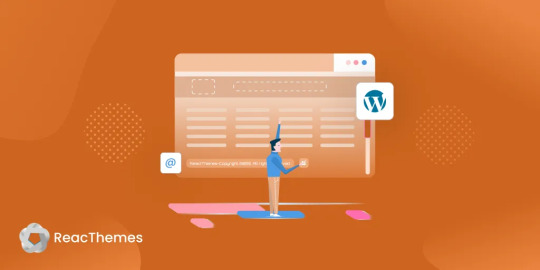
Do You Know That 70% of WordPress Users Want to Customize Their Footer Credit?
You’ve built a beautiful WordPress site—but at the bottom, it still says “Powered by WordPress” or displays the theme developer’s name. Sound familiar? You’re not alone.
For many site owners, these default footer credits can feel like an eyesore. Worse, they limit your site’s branding and professionalism. Whether you’re managing a business website or personal blog, your site should reflect your identity—not someone else’s.
But here’s the catch: most themes don’t make it easy to change or remove this text. Some lock the footer credit into the code, while others only allow editing with a premium upgrade.
The good news? You don’t need to be a developer to fix this.
In this post, we’ll guide you through multiple ways to remove or change your WordPress footer credit, with or without touching code. 🔍 What is a Footer Credit in WordPress?
A footer credit is the text or link at the bottom of your WordPress website, often saying things like “Powered by WordPress” or ���Theme by [Developer Name].” While it may seem small, it plays a big role in how your site is perceived.
Why change it?Improve branding Enhance credibility Give your site a more professional look
🛠️ 7 Ways to Remove or Change Footer Credit in WordPress
Using the Theme Customizer
Many themes offer a setting under Appearance > Customize > Footer where you can directly edit or remove the footer text. If you’re lucky, this is the easiest solution.
Editing footer.php File
Go to Appearance > Theme Editor, find footer.php, and look for the footer text. You can edit or delete it here—but be cautious. Always use a child theme to prevent losing changes during updates.
Using Footer Credit Plugins
If your theme doesn’t allow direct edits, try a plugin:Remove Footer Credit Footer Putter
These tools provide a user-friendly interface to customize or remove footer credits without editing code.
Hiding Footer Text with CSS
Not ideal, but quick. You can add this under Appearance > Customize > Additional CSS:
.site-info { display: none; }
⚠️ This only hides the text visually. It's still in your source code.
Changing Footer with Theme Hooks
If your theme uses action hooks (e.g., GeneratePress), you can add this to your functions.php:
function remove_footer_credit() { remove_action('generate_credits', 'generate_construct_footer'); } add_action('init', 'remove_footer_credit');
Check your theme’s documentation for hook names before applying.
Use a Child Theme
Editing core theme files directly is risky. Instead, create a child theme, copy over footer.php, and make your changes there. This keeps your customizations safe during theme updates.
Know the Legal Stuff
Some free themes require you to retain credits due to licensing. Always check your theme's license before removing footer text, especially if you're using a GPL-compliant or freemium theme. ✅ Final Thoughts
Removing or changing footer credit in WordPress helps your site feel more authentic and professional. Whether you prefer plugins, customizer settings, or direct file editing, there’s a method for every skill level.
📌 Pro Tip: Always back up your site before making any changes to theme files.
💬 Have you customized your WordPress footer yet? What method worked best for you? Let us know in the comments!
🔗 Read the full guide here: https://reactheme.com/ways-to-remove-or-change-footer-credit-in-wordpress/
0 notes
Text
CMS Website Design: Building Flexible, Scalable, and Stunning Websites in 2025

In today’s digital-first world, having a dynamic, professional, and easily manageable website is no longer optional — it’s essential. Whether you're running a personal blog, an e-commerce store, or a corporate website, a CMS (Content Management System) website design offers unmatched flexibility, scalability, and control.
With platforms like WordPress, Joomla, Drupal, and Magento, CMS website design empowers both developers and non-tech-savvy users to build visually stunning and content-rich websites without needing to code everything from scratch.
This comprehensive guide from diglip7.com will walk you through everything you need to know about CMS website design, including its benefits, platforms, features, real-world examples, reviews, and frequently asked questions.
What is CMS Website Design?
CMS website design refers to building and managing a website using a Content Management System — a software that enables users to create, edit, publish, and manage digital content with ease.
Instead of manually coding every page, a CMS offers:
A user-friendly interface
Pre-built templates and themes
Drag-and-drop editing
Modular content blocks
Plugin/add-on support
Popular CMS platforms include:
WordPress (most widely used)
Drupal (enterprise-level)
Joomla (versatile)
Magento (e-commerce)
Ghost (for bloggers)
Why Choose CMS Website Design in 2025?
Here’s why businesses, bloggers, and entrepreneurs are choosing CMS platforms:
✅ Ease of Use
No coding knowledge? No problem. With intuitive dashboards and drag-and-drop builders, anyone can manage a CMS website.
✅ Cost-Efficient
No need for full-time developers. Install, customize, and manage without breaking the bank.
✅ Design Flexibility
Thousands of free and premium themes/templates to choose from — customize them to reflect your brand identity.
✅ SEO Friendly
CMS platforms like WordPress offer SEO plugins (Yoast, RankMath) that help you rank higher on search engines.
✅ Mobile Optimization
Most CMS themes are responsive out-of-the-box, ensuring your site looks great on all devices.
✅ Security & Updates
CMS platforms provide regular updates, security patches, and plugins to protect your site from threats.
Top CMS Platforms for Website Design in 2025
Let’s break down the best platforms for CMS website design today:
1. WordPress
Best for: Blogs, portfolios, business sites, e-commerce
Market share: Powers over 43% of all websites globally
Pros: Massive plugin library, user-friendly, huge community
Cons: Requires plugins for advanced features
2. Drupal
Best for: Complex websites with high security needs
Pros: Robust architecture, great for large institutions
Cons: Steeper learning curve
3. Joomla
Best for: Portals, intranets, community websites
Pros: Advanced user management, multi-language support
Cons: Not as beginner-friendly as WordPress
4. Magento (Adobe Commerce Open Source)
Best for: E-commerce businesses
Pros: Scalable, customizable, strong inventory management
Cons: Requires technical know-how
5. Ghost
Best for: Writers, bloggers, digital publications
Pros: Clean UI, focused on speed and performance
Cons: Limited to publishing; not suitable for multi-purpose sites
Key Features of a CMS Website Design
When you choose CMS for your website, here’s what you can expect:
📌 Theme and Template Customization
Choose from thousands of themes or design your own layout. Modify headers, footers, colors, fonts, and more.
📌 Content Creation Tools
Easily create blog posts, product pages, landing pages with WYSIWYG editors and block builders.
📌 Media Management
Upload images, videos, and documents in bulk with organized media libraries.
📌 SEO Tools
Edit meta titles, descriptions, add schema markup, and monitor keyword rankings.
📌 Plugins and Extensions
Add extra features like contact forms, sliders, booking systems, payment gateways.
📌 User Roles and Access
Manage different user roles (admin, editor, contributor) for secure team collaboration.
Step-by-Step Guide to CMS Website Design
1. Define Your Website Goals
What’s the purpose of your site? E-commerce? Portfolio? Blog?
2. Choose a CMS Platform
Select a CMS based on your goals, team expertise, and scalability needs.
3. Purchase Hosting & Domain
Use reliable hosting like Bluehost, SiteGround, or WP Engine. Secure your domain name too.
4. Install CMS
Most web hosts offer one-click CMS installations (especially for WordPress).
5. Select and Install Theme
Pick a responsive theme that aligns with your brand image.
6. Install Plugins
Add plugins for contact forms, SEO, performance, backups, etc.
7. Create Core Pages
Add About Us, Services, Contact, Blog, Privacy Policy, etc.
8. Optimize for SEO
Use SEO tools to configure slugs, headings, alt text, internal links, and speed.
9. Test Across Devices
Ensure your website works well on mobile, tablet, and desktop screens.
10. Launch and Maintain
Go live and update regularly with new content, features, and backups.
Real-Life CMS Website Design Examples
✍️ Blog Website for a Wellness Coach
Built using WordPress + Elementor, featuring client testimonials, articles, and an appointment booking system.
🛍️ E-commerce Store for Handmade Jewelry
Created with Magento CMS, includes custom filters, product zoom, and secure payment integration.
🏫 Educational Portal for Online Courses
Powered by Joomla, offers multi-language support, student dashboards, and certification.
📰 News Platform Using Drupal
Used by a regional media house with advanced categorization, author bios, and editorial workflow.
🌟 CMS Website Design: Reviews from Real Users
“Designing my website with WordPress was smooth and intuitive. With help from Diglip7.com, I had a professional-looking blog up in a week!” – Rina M., Lifestyle Blogger
“We saved thousands of dollars by switching to a CMS-based website. The freedom to update pages ourselves is a game-changer.” – Sahil K., Startup Founder
“Drupal allowed us to build a secure, content-rich portal for our students. The Diglip7 team made the transition seamless.” – Professor Ahuja, Online Education Platform
💬 Frequently Asked Questions (FAQs)
❓ What is a CMS in website design?
A CMS (Content Management System) helps you create and manage digital content on your website without needing to code everything manually.
❓ Do I need coding skills to design a website with CMS?
No. Most CMS platforms offer drag-and-drop builders. However, knowledge of HTML/CSS is helpful for advanced customizations.
❓ Which CMS is best for beginners?
WordPress is the most beginner-friendly CMS, with tons of tutorials, themes, and plugins.
❓ Is CMS website design good for SEO?
Absolutely. With proper plugins, optimized structure, and fast loading speeds, CMS websites perform exceptionally well on search engines.
❓ Can I design an e-commerce website with a CMS?
Yes. CMS platforms like Magento or WordPress (with WooCommerce) are ideal for building full-fledged e-commerce websites.
❓ How much does CMS website design cost?
Basic designs can be done for free (DIY), while professional CMS designs range from $500 to $5000+ depending on complexity.
❓ Can Diglip7.com help me with CMS website design?
Yes! We specialize in CMS development and can create tailored websites for blogs, businesses, and online stores.
🔧 Diglip7.com: Your CMS Design Partner
At Diglip7.com, we offer:
CMS consultation and strategy
Custom WordPress, Drupal, and Joomla design
Theme development and customization
SEO optimization
Security and performance audits
CMS migration services
We’ve helped dozens of clients go from idea to execution, creating high-performance CMS websites tailored to their business needs.
0 notes
Text
The Future of WordPress Web Design: Innovations and Trends
Emergence of Full Site Editing Full Site Editing (FSE) is revolutionizing how users create and manage their WordPress websites. Traditionally, WordPress focused on post and page editing, but FSE brings a new level of flexibility by allowing users to customize every aspect of their site through the block editor. This innovation enables users to manipulate headers, footers, and sidebars with ease,…
0 notes
Text
How to Edit The WordPress Footer (4 Easy Ways)
The WordPress footer is more powerful than you might think. You can use it to display essential information that helps users understand your core business, interact with your brand, and even learn more about who is behind the site. If utilized to its fullest, you can edit the WordPress Footer to increase brand awareness, direct users to legal and contact us pages, improve user experience, and…
0 notes
Text
youtube
How to Cutomize Home Page in Astra Theme 2025 ?
Customizing the home page in the Astra theme (2025 version) involves using a variety of tools that Astra offers, including the WordPress Customizer, Elementor (if you're using it), or the Block Editor. Here’s a step-by-step guide to help you customize the home page:
1. Access the WordPress Customizer:
Go to Dashboard > Appearance > Customize.
This will open the WordPress Customizer where you can make changes to your home page layout, colors, typography, and more.
2. Change the Homepage Settings:
Set a Static Front Page:
In the Customizer, go to Settings > Reading.
Under the “Your homepage displays” section, select A static page.
Choose a page you want to set as the homepage (either an existing page or create a new one).
Save the changes.
If You Want a Blog as Homepage:
In the same Reading section, select Your latest posts instead of a static page if you prefer the blog-style homepage.
3. Customize the Layout:
Go to the Astra Theme Customizer (or Astra Options if your version has it).
Navigate to Layout > Header to modify the header (logo, menu, etc.).
You can also modify the Layout > Footer to adjust footer settings.
Astra gives you flexible options to change the layout for both header and footer, including width, margins, and content.
4. Edit the Content of the Home Page:
If you created a static page for the homepage, you can edit it by going to Pages > All Pages and then clicking Edit on your homepage.
If you're using Elementor or another page builder, you can edit your home page using the drag-and-drop interface. Astra integrates seamlessly with Elementor to create a more visually dynamic homepage.
Just click on Edit with Elementor when editing the page.
5. Customize Sections on the Homepage:
For a more advanced customization, you can edit and add content sections like:
Hero section (big intro section at the top of your homepage)
Call-to-action buttons
Image galleries or sliders
Testimonials
These sections are typically added either through the block editor or Elementor widgets.
For example, in Elementor:
You can add sections by clicking the + sign and choosing from a range of premade templates or designing your own.
6. Typography, Colors & Buttons:
In the WordPress Customizer, go to the Typography and Colors sections to modify your site's text, heading fonts, button styles, link colors, and more. This allows you to match your brand’s color scheme and typography style.
Astra also offers settings like Global Colors and Typography that affect the entire website.
7. Widgets and Sidebars:
If you want widgets (such as recent posts, social icons, or search bars), go to Appearance > Widgets.
You can add widgets to any sidebar or widgetized area that appears on your homepage.
8. Use Astra Hooks (For Developers):
If you want to place custom code or content in specific areas, Astra provides hooks that allow you to add content at strategic points of the page (e.g., before or after the header, or before the footer).
You can use Astra's hooks with custom HTML, shortcodes, or widgets.
9. Preview and Publish:
After making all the changes, you can preview them in real-time.
Once satisfied, click Publish to save your customizations.
10. Advanced Customization (Custom Code):
If you want to further customize your homepage (CSS, HTML, or JavaScript), you can use:
Customizer > Additional CSS to add custom styles.
Theme Editor (under Appearance > Theme Editor) to directly modify theme files (note: only do this if you're comfortable with coding).
0 notes
Text
Step-by-Step Guide to Creating a Website Using WordPress
Welcome to Biz Odisha’s easy guide to creating your own website using WordPress! Whether you want to start a blog, business website, or online store, this guide will walk you through the process in simple steps. Let’s get started!
Step 1: Choose a Domain Name & Hosting
Your domain name is your website’s address (e.g., www.yousitename.com), and hosting is where your website files are stored. Think of it as your website’s home on the internet.

How to Choose a Domain Name:
Keep it short and easy to remember.
Avoid numbers and hyphens.
Use a “.com” extension if possible.
Choose a Hosting Provider: Some good hosting options are:
Bluehost (Great for beginners)
SiteGround
Hostinger
GoDaddy
Once you purchase a domain and hosting, you’ll receive login details for your hosting dashboard.
Step 2: Install WordPress
Most hosting providers offer one-click WordPress installation. Here’s how you can do it:
Log in to your hosting account.
Find the WordPress Installer (usually in the control panel or dashboard).
Click “Install” and choose your domain.
Set a Username and Password for your WordPress site.
Click “Finish Installation.”
Now, your WordPress website is ready! You can log in at yourdomain.com/wp-admin.

Step 3: Choose a WordPress Theme
A theme controls how your website looks. WordPress offers many free and paid themes.
How to Install a Theme:
Go to Appearance > Themes in your WordPress dashboard.
Click “Add New” and search for a theme.
Click “Install” and then “Activate”.
If you want a professional look, consider premium themes from ThemeForest, Astra,

Step 4: Customize Your Website
Once your theme is activated, it’s time to make it your own:
Go to Appearance > Customize to change colors, fonts, and layouts.
Upload your logo and set your site title.
Edit the header, footer, and homepage.
Step 5: Install Essential Plugins
Plugins add extra features to your website, like contact forms, SEO tools, and security.
Must-Have Plugins:
Yoast SEO – Helps improve Google rankings.
Elementor – Easy drag-and-drop website builder.
WPForms – To create contact forms.
WooCommerce – If you want to sell products online.
UpdraftPlus – To back up your site.
Step 6: Create Essential Pages
Every website needs some important pages:
Home Page – The first page visitors see.
About Page – Tell your story or describe your business.
Services/Products Page – Showcase what you offer.
Contact Page – Include a form, email, and location.
Step 7: Promote Your Website
Now that your website is live, it’s time to get visitors!
Share on Social Media – Facebook, Instagram, LinkedIn.
Start a Blog – Write useful articles related to your business.
Run Ads – Google Ads or Facebook Ads can bring traffic.
Engage in SEO – Keep optimizing for search rankings.
WordPress makes website creation easy, even for beginners. Follow these steps, and you’ll have a professional-looking website quickly.
1 note
·
View note
Text
How to Add JavaScript to WordPress: A Simple Guide for Beginners
JavaScript is a powerful scripting language meant for bringing life into WordPress websites. JavaScript takes away all the staticness from your site and turns it into an interesting user experience with interactive forms, content that updates dynamically, and smooth animations. The newbie in WordPress finds it quite confusing as a matter of fact: how, really, does one typically add JavaScript to a WordPress site?

Worry not- including JavaScript in WordPress is far from the daunting task one might think. In this very guide, we present several easy methods to include JavaScript on your site, some best practices to keep the exercise smooth, and a few tips on avoiding common pitfalls.
Why Add JavaScript to Your WordPress Site?
Before diving in, here is a quick review of the importance of adding JavaScript:
Enhances User Experience: Makes the website interactive and engaging.
Dynamic Content: Updates content without loading the page.
Form Validation: Validates forms and instantly gives feedback.
Animations: Adds sliders, fades, or even hover effects.
Third-party Tools: JavaScript is required by many third-party services such as chatbots or tracking software.
Now that you know why it’s beneficial, let’s see how you can add it to your WordPress site.
Method 1: Using the Theme Customizer (Small Scripts)
If your script is just one small snippet (say, a tracking code), then the WordPress customizer can be used.
+ Step 1: Go to Your WordPress Dashboard
Log in and navigate to Appearance > Customize.
+ Step 2: Find Additional CSS/JS or Additional Code
Some themes and plugins offer the ability to add small code snippets (labeled Custom JavaScript or something to that effect).
+ Step 3: Enter Your Script
Paste the JavaScript code between the <script></script> tags.
+ Step 4: Publish
Click Publish to make the changes live.
Example:
<script>
console.log("Hello, this is my custom JS!");
</script>
Note: This method works great for short snippets, but anything bigger will require the use of a child theme or plugin.
Method 2: Using the “Header and Footer” Plugin (Easiest for Non-Coders)
For the average user, installing this plugin is probably the easiest method.
Installation of Plugin
Navigate to Plugins > Add New and search for “Insert Headers and Footers.” Install and activate it.
Access to the Plugin
Navigate to Settings > Insert Headers and Footers.
Provide Your JavaScript
Insert your JavaScript code in the appropriate box (Header, Body, or Footer).
Save
Save, and you're done!
Advantages of this method:
- No editing is done in the theme files.
- Compatible with most themes.
- Safe and plugin-managed.
Method 3: Adding JS to a Child Theme (For More Control)
If you’re comfortable with a bit of coding, using the child theme is a serious way to introduce JavaScript.
Why would one want to use a child theme?
Because editing those core theme files directly can cause your site to break during a theme update. The child theme keeps your modifications out of harm’s way.
The steps are:
Create a Child Theme
If you haven't yet, create a child theme with a style.css file and a functions.php file.
Enqueue JavaScript
Open your child theme's functions.php and insert this code to enqueue your JavaScript file:
function my_custom_scripts() {
wp_enqueue_script('my-custom-js', get_stylesheet_directory_uri() . '/js/custom.js', array('jquery'), null, true);
}
add_action('wp_enqueue_scripts', 'my_custom_scripts');
What it does:
- tells WP to load your JavaScript file custom.js;
- and, of course, this file should lie in the /js/ folder inside your child theme.
Create the JavaScript File
Create a new file named custom.js in the /js/ folder inside your child theme.
Write Your JavaScript
Put in your code in custom.js.
document.addEventListener("DOMContentLoaded", function() {
console.log("Custom JavaScript loaded!");
Clear Cache
Clear your browser and site cache to see the changes.
Method 4: Through WordPress Block Editor (Individual Posts/Pages)
If you want the JavaScript only on a very particular page or post, you can add the code to it right in the Block Editor (Gutenberg).
Edit Your Page/Post
Open the page or post inside the editor.
Add a “Custom HTML” Block
Search for a block named "Custom HTML" and insert that.
Add Your Script
Paste the script inside the block.
<script>
alert("Hello! This is a page-specific script.");
</script>
Preview and Publish
Preview it to test and publish!
Best Practices for Adding JavaScript to WordPress
Enqueue Scripts Properly
Make use of wp_enqueue_script() instead of manually editing header.php or footer.php so that compatibility is ensured.
Avoid Inline Scripts for Large Code
Large inline scripts tend to slow down a website. Instead, keep the JavaScript in external files.
Use a Child Theme
Never keep directly editing the parent theme so that your changes don't get wiped out upon update.
Minify and Combine
Consider minifying JavaScript files and combining them for better performance (using plugins like Autoptimize).
Test Before Publishing
Tests should always be done for your JavaScript in a staging environment prior to pushing it to a live site.

Troubleshooting Common Issues
Script Not Loading?
Check to see if the file paths are indeed correct and if all caches have been cleared.
JavaScript Errors?
Look into your browser's console for any errors; trace those errors back and resolve them.
Plugin Conflicts?
Plugins might sometimes load conflicting scripts. Disable the plugins one at a time to find the culprits.
Adding JavaScript to the WordPress site is a complete game-changer in the high-level interactions and engagements of users. The path may be simple if you are using a simple plugin, editing a child theme, or injecting snippets into the editor. Key Takeaways for You:
• Plugins like Insert Headers and footers should be used for quick and easy jobs.
• Use a child theme and enqueue scripts for more involved use.
• Lastly, try to test always and follow the best performance and security practices.
This guide can help you kick-start some dynamic and interactive stuff for your WordPress site! Looking to make the switch? Talk to a Digital Marketing Company in Chandigarh that knows exactly how to take you from the street corner to the top of Google.
0 notes
Text
Full site editing in WordPress!
youtube
What is Full Site Editing in WordPress? Everything You Need to Know!
Editing (FSE) in WordPress and what it means for designing and customizing your website? In this video, we’ll dive deep into what Full Site Editing is, how it changes the way you work with WordPress, and how you can take advantage of this powerful feature!
From customizing headers and footers to editing your entire website layout using blocks, FSE offers you unprecedented control and flexibility without needing any code.
In this video, you’ll learn: The basics of Full Site Editing in WordPress How to enable and use FSE features Get started at https://maxiblocks.com/ - MaxiBlocks is a no-code page builder to helps creators build websites faster with an integrated design library and 2000+ ready-to-deploy responsive templates. Also comes with 13.6K icons and 100 design styles. Join our community!
0 notes
Text
WordPress in 2024: Key Trends to Watch in Web Development

Introduction
As we move further into 2024, WordPress continues to dominate as the leading content management system (CMS) globally. For businesses and individuals alike, keeping up with new trends is essential to leverage WordPress’s potential. This post explores the key trends shaping WordPress development this year, highlighting how Custom WordPress development services and WordPress development solutions are adapting to these innovations.
1. Better Block Editor Features
The Gutenberg block editor just keeps getting better! In 2024, WordPress is making it even easier to customize layouts, add cool functions, and create a unique look for your site without diving into complicated code. If you’re thinking about updating your site, custom WordPress development services can help you tap into these new features to make your site stand out.
2. Total Site Control with Full-Site Editing (FSE)
Imagine being able to edit every part of your website header, footer, and everything in between directly in the editor. That’s what Full-Site Editing (FSE) brings to the table, and it’s growing in popularity this year. FSE is perfect for those who want hands-on control over their site’s design without needing a developer every step of the way.
3. AI Tools Are Here to Help
AI is no longer just a tech buzzword; it’s now part of WordPress! AI tools are helping users with content ideas, SEO tips, and even personalized site features. If you’re looking for a fresh way to engage visitors, consider exploring WordPress development solutions that incorporate AI tools, making your site smarter and more interactive.
4. Faster Loading Speeds
Nobody likes a slow website. With Google’s Core Web Vitals setting the standard, having a fast site isn’t just nice to have it’s a must. In 2024, there’s a big push to make WordPress sites load faster, which means better plugins, lighter themes, and smart image optimization. Working with WordPress website development services focused on speed can make all the difference.
5. Mobile-First Design Matters More Than Ever
As more people browse on their phones, WordPress is going all-in on mobile-friendly designs. This year, it’s all about making sure your site looks and works great on any device. If your site needs an update to be more mobile-friendly, consider custom WordPress development services that prioritize a responsive, easy-to-navigate experience.
6. Security and Peace of Mind
In a world with growing online threats, WordPress is stepping up its security game. From multi-factor authentication to regular core updates, it’s all about keeping your site safe. Opting for WordPress development solutions that prioritize security means you (and your visitors) can browse worry-free.
Wrapping It Up
WordPress in 2024 is about taking site functionality, customization, and performance to new heights. By staying on top of these trends, businesses can ensure their websites remain competitive, secure, and engaging for their audiences. For those looking to capitalize on these trends, professional WordPress development services offer the expertise needed to create tailored, high-performing websites.
#WordPress2024#WebDevelopmentTrends#CustomWordPressDevelopment#WordPressPluginDevelopment#WebsiteOptimization#WebDesign
0 notes
Text
How to Easily Build a Website Using the Best WordPress Builders
Building a website no longer requires in-depth coding knowledge or hiring expensive developers. With the rise of WordPress website builders, anyone—from complete beginners to seasoned professionals—can create a stunning, functional website with ease. These builders provide intuitive drag-and-drop interfaces, making it simple to customize the look and feel of your site without touching a single line of code.All-in-one WP plugin for all of your requirements to creating a fantastic website. Checkout WooCommerce Product Add-ons for functional design and look-good websites by VWTHEMES.
In this blog, we’ll guide you through how to build a website easily using the best WordPress builders, focusing on tools that make web design accessible, efficient, and powerful.
Why Choose WordPress Builders?
WordPress itself is the most popular content management system (CMS), powering over 40% of websites on the internet. Adding a WordPress builder to your site enhances the platform’s flexibility, allowing you to:
Design a professional-looking website without technical skills.
Save time with pre-made templates and layouts.
Easily modify your website’s look and functionality through drag-and-drop elements.
Build responsive websites that look great on all devices.
Now, let's explore some of the best WordPress builders available and how you can use them to create your own website.
1. Elementor

Elementor is one of the most popular and powerful WordPress website builders for online stores available. Known for its user-friendly interface, it allows you to create beautiful, custom designs with ease.
Key Features:
Drag-and-drop editor: Build pages by dragging and placing widgets (text, images, buttons, etc.) exactly where you want them.
Pre-designed templates: Choose from hundreds of templates to kickstart your website.
Responsive design: Your website will automatically adjust to look great on mobile, tablet, and desktop.
Global design settings: Set global fonts, colors, and layout options to maintain consistency throughout your site.
Popup and form builders: Create engaging popups and customize contact forms easily.
How to Use Elementor:
Install Elementor: From your WordPress dashboard, go to Plugins > Add New and search for “Elementor.” Install and activate it.
Create a new page: Navigate to Pages > Add New and click the “Edit with Elementor” button.
Start building: Drag elements from the Elementor sidebar and drop them onto the page. You can add text, images, buttons, and more.
Customize your design: Use Elementor’s styling options to adjust fonts, colors, spacing, and layout.
Save and publish: Once you’re satisfied, save your design and publish your page.
With Elementor, you can build virtually any kind of website—blogs, business sites, portfolios, or online stores—without needing technical skills.
2. Divi Builder
Divi Builder by Elegant Themes is another top-tier WordPress builder known for its versatility and visual editing capabilities. Divi is ideal for those who want a high level of control over their design with an intuitive interface.
Key Features:
Real-time design: See your changes immediately as you edit your website, with a full visual editor.
In-line text editing: Type directly on the page to add and edit content without navigating back and forth.
Premade layouts: Choose from hundreds of beautifully designed layouts to fast-track your website build.
Advanced design settings: Customize every part of your site with options for animations, shadows, colors, and typography.
Global elements: Create reusable elements (like headers or footers) that automatically update across your site when edited.
How to Use Divi Builder:
Install Divi: You’ll need to purchase a Divi subscription from Elegant Themes. Once you have it, upload the theme or builder plugin to your WordPress dashboard.
Activate Divi Builder: When editing a page or post, click the “Use Divi Builder” button to start customizing.
Choose a layout or build from scratch: Divi offers a range of pre-designed layouts, or you can start with a blank page.
Drag and drop modules: Divi’s modules (text, sliders, galleries, etc.) can be dragged into place and styled as you wish.
Save and publish: Once you’re done designing, save your work and publish your page.
Divi’s real-time design makes it a popular choice for both beginners and experienced users who want total control over their website’s appearance.
3. Beaver Builder
Beaver Builder is another excellent choice among the best WordPress builders, offering a straightforward, no-fuss way to design professional websites.
Key Features:
Front-end editing: Edit your site directly from the front-end with real-time previews.
Pre-built templates: Speed up your design process with a variety of pre-made landing page templates.
Developer-friendly: Developers can extend the builder’s capabilities with custom modules.
SEO-friendly: Optimized for clean code and fast loading speeds, making it a solid choice for SEO-conscious users.
Responsive layouts: Ensure your website looks great on all devices.
How to Use Beaver Builder:
Install the plugin: From your WordPress dashboard, go to Plugins > Add New, search for “Beaver Builder,” and install it.
Create a new page: Click Pages > Add New and select “Edit with Beaver Builder.”
Drag and drop elements: Use the sidebar to drag text, images, videos, and other modules onto your page.
Customize settings: Adjust the layout, colors, fonts, and module settings to match your style.
Publish: Save your design and publish your page when you're ready.
Beaver Builder is a reliable choice for both beginners and developers, offering a balance between ease of use and advanced features.
4. WPBakery Page Builder
WPBakery Page Builder (formerly Visual Composer) is a versatile page builder that has been around for a long time and is trusted by many premium WordPress themes.
Key Features:
Backend and front-end editing: You can switch between front-end (real-time) and back-end (structured) editing, giving you more flexibility in how you work.
Pre-built templates and elements: WPBakery offers a vast library of templates and design elements.
Custom CSS: Advanced users can easily add custom CSS to enhance their designs.
WooCommerce integration: Easily build custom product pages for your online store.
Mobile-friendly design: Create fully responsive websites with mobile-specific adjustments.
How to Use WPBakery:
Install the plugin: If your theme includes WPBakery or you’ve purchased it, install and activate it via Plugins > Add New.
Edit your page: Open any page and click “Edit with WPBakery.”
Drag and drop: Like other builders, WPBakery lets you drag modules (text blocks, buttons, images, etc.) onto your page.
Customize the layout: Use WPBakery’s design tools to adjust the look and feel of your site.
Save and publish: Once satisfied, save your design and publish the page.
WPBakery is perfect for those who want both front-end and back-end editing capabilities and comes bundled with many premium themes.
5. SiteOrigin Page Builder
SiteOrigin Page Builder is a free and lightweight WordPress builder that is beginner-friendly while still offering enough features for more experienced users.
Key Features:
Drag-and-drop interface: Similar to other builders, but with a focus on simplicity.
Pre-built layouts: Choose from a range of pre-built layouts to get started quickly.
Compatible with any theme: SiteOrigin works with virtually all WordPress themes, giving you flexibility.
History browser: Easily undo and redo changes with the history browser.
Custom widgets: Extend functionality with additional widgets via the SiteOrigin Widgets Bundle.
How to Use SiteOrigin:
Install the plugin: From your WordPress dashboard, go to Plugins > Add New and search for “SiteOrigin Page Builder.”
Create a page: Click Pages > Add New and activate the page builder for your new page.
Add elements: Drag and drop elements from the sidebar, such as text, images, and videos.
Customize your layout: Adjust your design with SiteOrigin’s simple interface.
Publish: Save and publish your page once it’s ready.
SiteOrigin Page Builder is a great option for users who want a free, easy-to-use solution with essential features.
Conclusion
Building a website has never been easier, thanks to the wide array of WordPress builders available today. Whether you’re a beginner or a seasoned professional, using one of the best WordPress builders like Elementor, Divi, Beaver Builder, WPBakery, or SiteOrigin will give you the flexibility and power to create a stunning website without the need for coding.
Each builder offers unique features and benefits, so choose the one that best suits your needs and start building your website today!
0 notes
Text
Unlock the Power of Personalization: Customize Your Magento Theme for a Unique Online Store
In the world of e-commerce, standing out is crucial. With so many online stores vying for customer attention, a unique and engaging user experience can make all the difference. Magento, one of the leading e-commerce platforms, offers an array of customization options to make your store look distinct. By customizing your Magento theme, you can create an engaging, branded shopping experience that leaves a lasting impression on your customers.
Why Customize Your Magento Theme? Your website's design is often the first impression customers have of your business. A generic look can make your site blend in with the competition, while a tailored design showcases your brand's identity and values. Customize Magento Theme allows you to:
Reflect Your Brand Identity: Every business has its unique personality. By customizing your theme, you can highlight your brand's colors, logos, and aesthetics, making your store immediately recognizable.
Improve User Experience: Customization helps you craft a seamless and user-friendly experience. You can organize product categories, make navigation intuitive, and ensure that the design is mobile-responsive, making it easier for customers to shop.
Increase Engagement and Conversion Rates: A unique and appealing design can encourage customers to stay longer on your site, explore more products, and eventually make a purchase. A well-optimized design can also reduce bounce rates and boost conversions.
Steps to Customize a Magento Theme Customizing a Magento theme may seem complex, but with the right approach, you can transform your online store without breaking a sweat. Here’s how you can customize your Magento theme effectively:
1. Choose a Base Theme Magento provides both free and premium themes that you can choose as the base for customization. These themes come with built-in features and layouts. Select a theme that closely matches your vision to minimize the amount of customization required.
2. Customize the Layout Magento's layout system is highly flexible. You can modify the arrangement of blocks (sections of content) on your pages to suit your needs. Whether it’s changing the location of your product grids, adding banners, or modifying the header and footer, you have full control over the page structure.
3. Modify CSS for Visual Changes CSS (Cascading Style Sheets) controls the appearance of your website, including colors, fonts, and spacing. By editing the CSS files, you can apply your brand’s colors and typography to the theme. If you're not comfortable with coding, you can hire a developer or use visual tools to adjust CSS.
4. Add Custom Features and Extensions Magento offers an array of extensions that add functionality to your store. From product sliders and advanced search options to custom checkout processes, integrating these extensions will make your site more user-friendly and engaging.
5. Optimize for Mobile With mobile shopping on the rise, it’s essential that your Magento theme is responsive. Customize the theme to ensure it looks great and functions smoothly on smartphones and tablets.
6. Test Your Customization Before going live, it’s critical to test your customized theme across different browsers and devices. Ensure that the design is consistent, that there are no broken elements, and that all functionalities work as expected.
Click here for more information:-
Gpl Free Wordpress Themes
Gpl Theme Free Download
0 notes
Text
youtube
How to Customize Free Astra Theme in Wordpress 2025 ?
Customizing the free Astra theme in WordPress in 2025 is easy and doesn't require coding. Here’s a step-by-step guide:
1. Install & Activate Astra Theme
Go to WordPress Dashboard > Appearance > Themes.
Click Add New and search for Astra.
Click Install and then Activate.
2. Install Astra Starter Templates (Optional)
Astra provides free starter templates that you can import:
Go to Appearance > Starter Templates.
Select a page builder (Gutenberg, Elementor, etc.).
Browse & import a template that fits your website.
3. Customize Astra Theme Using WordPress Customizer
Go to Appearance > Customize to modify different sections.
A. Global Settings
Typography – Change font style, size, and weight.
Colors – Customize background, text, link, and button colors.
Container Layout – Set full-width or boxed layout.
B. Header & Logo
Go to Customize > Header Builder.
Upload your logo and adjust the size.
Customize menu layout, button, and social icons.
C. Footer Customization
Go to Customize > Footer Builder.
Add widgets, copyright text, and footer menu.
D. Blog Page Customization
Go to Customize > Blog.
Modify blog post layout, meta info, and featured images.
E. Sidebar & Widgets
Control sidebar visibility for different pages.
Add widgets like search, recent posts, and categories.
4. Customize Using Astra Options
Go to Appearance > Astra Options.
Enable/disable different features like transparent header, sticky header, scroll-to-top button.
5. Customize Astra with Elementor (Optional)
If you're using Elementor:
Install Elementor from Plugins.
Edit pages with drag-and-drop customization.
6. Optimize Astra for Speed
Use lightweight images.
Install a cache plugin (e.g., WP Rocket, LiteSpeed Cache).
Optimize fonts using Google Fonts local hosting.
7. Use Astra Hooks & Custom CSS (Advanced)
Add custom CSS via Customize > Additional CSS.
Use Astra Hooks for inserting custom code in specific areas.
Final Step: Save & Publish
After customization, click “Publish” in the WordPress Customizer.
0 notes